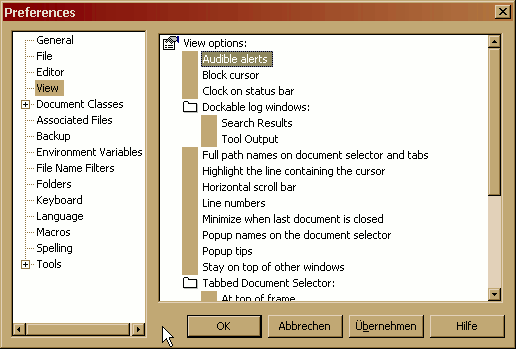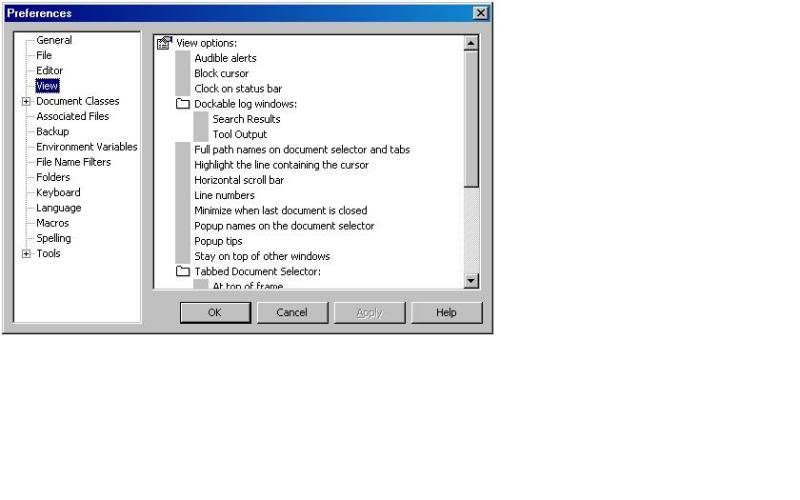Preference property list bug in TextPad 5.4
Moderators: AmigoJack, bbadmin, helios, Bob Hansen, MudGuard
Preference property list bug in TextPad 5.4
The "improved" preference property lists in TextPad 5.4 are unusable when running on Windows XP with the desktop theme set to Windows Classic.
Instead of displaying checkboxes and radio buttons only grey bars are displayed.
Instead of displaying checkboxes and radio buttons only grey bars are displayed.
Thanks for reporting the Preferences dialog bug. We will fix ASAP.
If miked or anyone else loses a dialog box outside of the normal range of the screen, you can recover it as follows:
1. Press the keyboard shortcut for the relevant dialog box.
2. Press Alt+Space to open the window menu.
3. Press M to select Move.
4. Use the up and left arrow keys to move the dialog back onto the screen.
5. Press Enter when it is in the desired location.
If miked or anyone else loses a dialog box outside of the normal range of the screen, you can recover it as follows:
1. Press the keyboard shortcut for the relevant dialog box.
2. Press Alt+Space to open the window menu.
3. Press M to select Move.
4. Use the up and left arrow keys to move the dialog back onto the screen.
5. Press Enter when it is in the desired location.
Helios Software Solutions
-
Lee Juses11
- Posts: 2
- Joined: Fri Oct 29, 2010 12:37 am
Preference property list bug in TextPad 5.4
The same problem with Windows XP SP3 (32-bit) and classic view!
I did find a workaround
I'm running XP SP3.
Turn on Theme Service:
Right Click My Computer
Click Manage
Click Applications & Services
Click Services
Scroll down the right hand side until you see Theme Service
Then choose a Theme:
Right Click Desktop
Click Properties
Click Themes Tab
Choose a Theme
You may need to Browse to .theme files, which are perhaps located in C:\WINDOWS\Resources\Themes
Can't say that I'm enthused about Themes, but it works.
Turn on Theme Service:
Right Click My Computer
Click Manage
Click Applications & Services
Click Services
Scroll down the right hand side until you see Theme Service
Then choose a Theme:
Right Click Desktop
Click Properties
Click Themes Tab
Choose a Theme
You may need to Browse to .theme files, which are perhaps located in C:\WINDOWS\Resources\Themes
Can't say that I'm enthused about Themes, but it works.
(2[Bb]|[^2].|.[^Bb])
That is the question.
That is the question.
Found it here http://www.textpad.com/download/v54/txpeng541.exe