Document Classes to the rescue!!! I don't know why I didn't think of this before. (Slaps forehead!) I created a new "todo" document class and added "*.todo" as the file type filter. Once I had a document class, I then went crazy on the customizing. It has its own syntax highlighting as well as special colors and tab settings. Here's what it looks like in action:
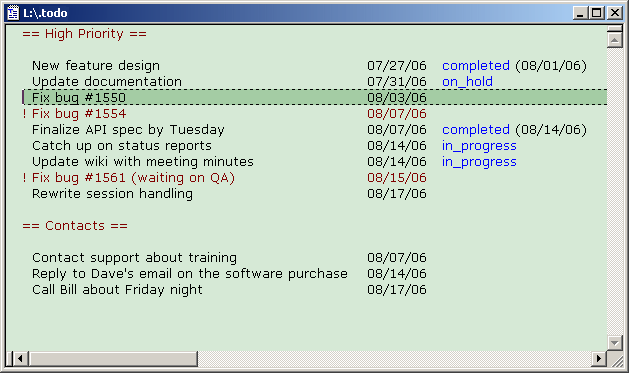
There are three comment characters: ==, !, and ?. I use == for headings and ! to bring my attention to something. The ? comment (not shown above) is the secondary comment, and turns a section of text gray.
Here is the syntax definition file:
Code: Select all
PERL=1
[Syntax]
Namespace1 = 6
IgnoreCase = Yes
BracketChars = {}
OperatorChars =
CommentStart = ==
CommentEnd = ==
CommentStartAlt = ?
CommentEndAlt = ?
SingleComment = !
SingleCommentEsc = \
StringsSpanLines = No
StringStart = "
StringEnd = "
StringAlt =
StringEsc = \
[Keywords 1]
in_progress
completed
on_hold
Just passing this on in case someone else wants to give it a try. No rocket science involved. Just another example of why TextPad is so cool.
Charlie